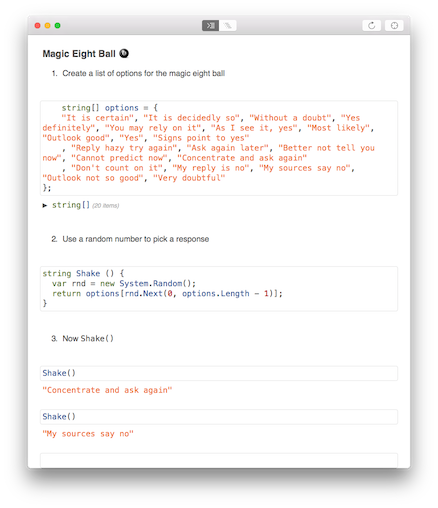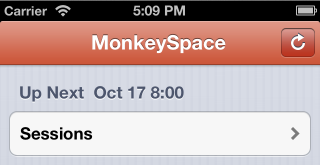For my "Your First Xamarin.Forms App" talk at Evolve this year I built a very simple version of the classic
"Magic Eight Ball" fortune-telling app. Seemed like a perfect example to adapt for my
First Apple Watch App. It's built in C# using Xamarin (of course);
Xamarin's Watch Kit Preview came out
today!
Here is the finished app: a simple display that answers any question you ask ;-) Force Touch on the screen to pop-up the menu to ask another question (Shake), or simply say "Thanks".
Grab the code from Github.
^ watch frame screenshots generated with Bezel thanks to the fine folks at infinitapps.
Apple Watch Projects
The
solution structure for watch apps consists of three projects (notice that watch apps are split in two parts):
- an iPhone app which delivers the watch app to the user (and is also obviously a regular iPhone app),
- an Watch Kit Extension where the code for the watch app runs (on the iPhone, but separate to the iPhone app),
- a Watch app which is only the storyboard and image resources that go to the watch itself.
Storyboard User Interface
After creating the three projects in a new solution, the first step is to draw the user interface in Interface Builder. Right-click on the
Interface.storyboard (already in the template) and open in Xcode.
I did the following:
- gave the interface controller a Title: 8Ball
- dragged a Label and centered it
- Ctrl + dragged an outlet from the label into the header file called result
- dragged a Menu onto the scene (this is triggered by Force Touch)
- added and named the two MenuItems: Shake & Back
- Ctrl + dragged an action from the first menu item called shake
Remember: the storyboard (and any image resources) are the the only things that get installed
on the watch itself.
WatchKit C# Code
With the user interface defined in the storyboard, I just needed to wire-up the outlet and action I created in C# to make the app work. The C# code will
run in the Watch Kit Extension - on the iPhone itself, not on the CPU of the watch.
First I copied the
Magic Eight Ball responses from my Xamarin.Forms app (it's a simple string array, called
options) and then I started to implement methods in the
InterfaceController.
The Awake method is called when the scene is created, so this is where the code selects its first random response to show the user. I store it in a local variable lastResult and also in NSUserDefaults (for the Glance, explained later).
public override void Awake (NSObject context)
{
base.Awake (context);
var rnd = new System.Random();
lastResult = options[rnd.Next(0, options.Length - 1)];
NSUserDefaults.StandardUserDefaults.SetString
(lastResult, "lastResult");
}
Then in
WillActivate I set the label's text to the random value:
public override void WillActivate ()
{
result.SetText (lastResult);
}
Finally, the menu's Shake button should choose a new random response, so the action is implemented to generate new new answer, set the local lastResult variable, the NSUserDefault, and also the label's text.
partial void shake () {
var rnd = new System.Random();
lastResult = options[rnd.Next(0, options.Length - 1)];
result.SetText (lastResult);
NSUserDefaults.StandardUserDefaults.SetString
(lastResult, "lastResult");
}
That's all the code required to get the app running! I did a couple more things, however, to demonstrate how to
programmatically modify the Menu...
In the
Awake method I add
another menu item called
Thanks:
AddMenuItem (WKMenuItemIcon.Accept, "Thanks", new ObjCRuntime.Selector ("tapped"));
The
Selector is implemented as shown - notice the
[Export] is required:
[Export("tapped")]
void MenuItemTapped () {
result.SetText ("You're welcome!");
}
Glance Mode
I also implemented
Glance mode, which simply displays the last response generated by the app.
The watch app template already includes a
GlanceInterfaceController so I just had to drag a couple of
Labels onto it, and
Ctrl + drag an outlet for one, so I could change the text programmatically.
Because I always store a generated result in
NSUserDefaults the
GlanceInterfaceController, the code for the glance is really simple:
var r = NSUserDefaults.StandardUserDefaults.StringForKey("lastResult");
lastResult.SetText (r);
Currently you cannot test Glances from within Xamarin Studio, but it's easy to trigger it using Terminal and the following command (make sure you update path to match your app):
/Library/Frameworks/Xamarin.iOS.framework/Versions/Current/bin/mtouch --sdkroot=/Applications/Xcode-Beta.app/Contents/Developer/ --device=:v2:runtime=com.apple.CoreSimulator.SimRuntime.iOS-8-2,devicetype=com.apple.CoreSimulator.SimDeviceType.iPhone-6 --launchsimwatch=/Users/craigdunn/Projects/Watch8Ball/Watch8Ball/bin/iPhoneSimulator/Debug/Watch8Ball.app --watchlaunchmode=Glance