1. Get Fiddler
Download Fiddler and install it on your PC (with Windows 2000 / XP / 2003 / Vista and Microsoft .NET Framework v2.0 or later)
2. Set-up Fiddler
Start Fiddler then open the
Fiddler Options... window
and in the
General tab, ensure Allow remote computers to connect is checked.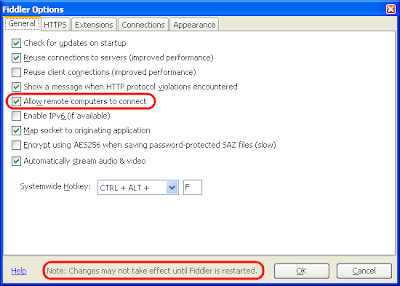
In the
Connections tab, check Act as system proxy on startup and verify what port is set (eg. 8888).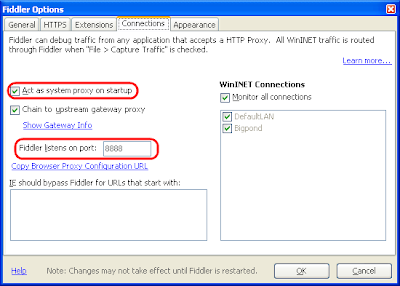
Once you've saved those settings you need to stop and re-start Fiddler.
3. Ensure Fiddler is 'listening'
Once Fiddler has re-started, verify that the
Capture Traffic menuitem is ticked.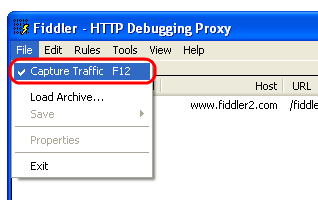
4. Check the 'listening' IP
You need to know your computer's wireless-network IP address to configure the iPhone. This screenshots shows the
Command Prompt > ipconfig output: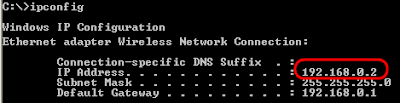
5. Set-up iPhone Settings
With the computer IP address and Fiddler port, go to your iPhone's
Wifi Settings and scroll down to the HTTP Proxy, choose Manual and input the Fiddler proxy info: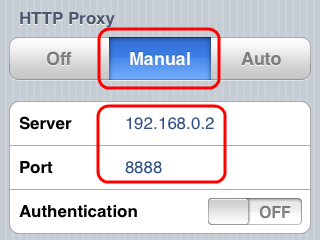
(remember to switch back to Off when you're done)
6. 'sniff' away
If everything has been setup right, anything you do in Safari or other internet applications (like, say Microsoft Tag Reader) will be logged in the Fiddler window.
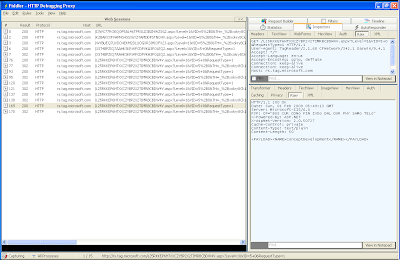
It's extremely useful for testing/debugging - have fun!
Don't forget to UNDO the iPhone settings when you're finished!!