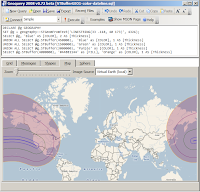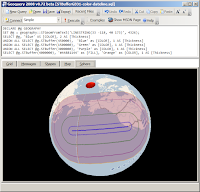Microsoft Tag
Microsoft Tag was recently
announced at CES 2009. It is a new mobile-camera-reading-barcoding scheme that uses
Microsoft Research's High Capacity Color Barcode (which has been around since at least
April 2007).
First interesting pointit works in monochrome, not just
CMYK. One of the commenters on
that thread seems to have missed the point by 'complaining' about Microsoft's "choice" of colors... If the product is aimed at print media, using the base components of
four color process printing seems kinda logical?
Second interesting pointMicrosoft Tag itself is not a
data-storage format. It's like
tinyURL but on paper, in color. The
HCCB (barcode) standard allows 'storage' any amount of data, but for the fixed size image that
Microsoft Tag uses, it makes more sense to store a 'pointer' or lookup to data - held on Microsoft's servers (of course). So
Microsoft Tag is really just a 'brand' for an implementation of
Research's HCCB idea.
Third interesting pointMicrosoft
released the reader software across a wide variety of phone platforms almost simultaneously - from iPhone, Android and Blackberry to J2ME, Symbian, PalmOS and Windows Mobile.
BUT how does it actually work?
As per point #2 above - all Tag barcodes must be created on the
Microsoft Tag website (Live ID required) since the barcode itself will only contain a 'pointer' to the actual content it references (either a Url, Vcard or just plain text). The input form for a URL barcode looks like this:

(which produced the tag at the top of this post)
Having generated a barcode, you may then wonder how much data is actually stored? (ie. how big is the pointer? how many tags can we make before we run out? are there enough GUIDs in the world :), etc). The HCCB page has a brief description of how four colors compares to two:

So where Black & White limits us to either
0 or
1 for each symbol, using four colors allows
00,
01,
10 or
11 to be represented by a single symbol. The public documentation doesn't seem to discuss much about the use of triangular symbols as opposed to squares - but it "just looking at it" seems more space efficient (and it possibly has advantages when visual-processing too).
Now assuming each symbol/triangle represents two
bits, and a tag has 5 rows of 10 symbols (50 symbols = 100 bits), we might assume 12.5 bytes can be stored. The
Wikipedia HCCB page says
 Microsoft Tag is an implementation of HCCB using 4 colors in a 5 x 10 grid. This yields 105 bits, or 13 bytes, of raw data
Microsoft Tag is an implementation of HCCB using 4 colors in a 5 x 10 grid. This yields 105 bits, or 13 bytes, of raw data
however elsewhere in the description of HCCB it notes that the final four symbols/triangles are always the same - the 'palette' which ensures that even in poor color/lighting/contrast/etc conditions the decoder can still differentiate between Yellow, Magenta, Black and Cyan - so we
lose 4 symbols/8 bits/1 byte.
That leaves us with 92 bits, or 2 ^ 92 possible combinations. Windows Calc tells me that's 4951760157141521099596496896 Tags (without using some of the bits for error detection/correction or some other purpose). GUIDs are 128-bit by comparison.
That isn't to say that the
bits represented by the symbols are simply encoded and resolved to a URL on Microsoft's server... consider the example below:

Here is an existing Tag created on the
Microsoft Tag website to redirect to a URL. Using
Fiddler after scanning the tag on an iPhone it's easy to see how the
Microsoft Tag application "works" over the Internet...
After photographing and decoding the HCCB, it requests two URLs (shown below), both containing a string like this -
L25RKKEP6HTXXCZYBP2X2TIMRBCBDW4V - which appears to be a
Base 36 encoded string (but representing much more data than the 92 bits theoretically "in" the barcode). It may be encrypted or signed or something - but given it's the common element between the two, it seems likely to represent the barcode contents
somehow.
The first request sends
User-Agent: TagReader/2.1.68 CFNetwork/342.1 Darwin/9.4.1 - it's sent by the Tag application itself to retrieve the actual contents of the barcode.
http://rs.tag.microsoft.com/L25RKKEP6HTXXCZYBP2X2TIMRBCBDW4V.aspx?Level=1&VID=5+0&RequestType=1<PAYLOAD><NAME>ConceptDevelopment</NAME></PAYLOAD>
This
NAME is then used in the application History. The response (perhaps by the
lack of other <DATA>) then causes the application to 'generate' a
second request... which sends
User-Agent: Mozilla/5.0 (iPhone; U; CPU iPhone OS 2_2 like Mac OS X; en-us) AppleWebKit/525.18.1 (KHTML, like Gecko) Version/3.1.1 Mobile/5G77 Safari/525.20 indicating it's actually
Safari calling...
http://rs.tag.microsoft.com/L25RKKEP6HTXXCZYBP2X2TIMRBCBDW4V.aspx?Level=1&VID=5%2B0&TH=_%2Bxrkqa8CU1GhOgWheA%24&PL=r9gT2kA6Wnk7_odMCmtkGJCExSXvsSjMERpFBSHlqAw6JDB47PPYcevPGKZOOl5NUuuvfXMMUiye6J9Dl4QUhCE5fVsroOcMe14zeZ%2BXrlTJvAzSMT5bFCb4o29PTzQD%2BJraRt3YY6orTVl2JZTMaDUiM2rn5txFv8Y%24<html><head><title>Object moved</title></head><body>
<h2>Object moved to <a href="http://conceptdev.blogspot.com/">here</a>.</h2>
</body></html>
and getting redirected to
http://conceptdev.blogspot.com/!
The
other barcode types (Text, vCard, Dialler) only send a single request
http://rs.tag.microsoft.com/I3WC77ROEQOP5AL46TPRSU23BZHWZSG2.aspx?Level=1&VID=5%2B0&TH=_%2Bxokry8Ck1AhMMWheA%24&PL=t6IX2kQ5Jwg79vYxdQkAGoa4py78uwSrEBZcH0eNqnIiXjR46PClAOvHacYxWyJPROnNcGAEVEuf5IZZ8ewW%2BjlDeVsvo5p9e1ZCGeD20lbfvm7fIjZdcyf0unUpJzZ94OHeRtnbHtsrRSgWWvO6aiMgUWf07toivso%24and get a single (more detailed) response to be decoded by the Tag application.
<PAYLOAD><NAME>ConceptDevelopment services</NAME>
<PIN>0</PIN>
<DATA>
r6QEsUVaVGZOm9MVWDszHo_0vTzeonHOUytWESKQ3gVLLjl5kfK5IsvFGaJYLDsEEK3mM2ESIlGlqJp465U4mm1Za1AEgvYhFgwVEr21nnnhijDNAXsjHRWt9k5pGhpIqryJAvr9IYFRHWZWbNi7GmcbG1KivZ4C_Zwo9XgMcU0K8_InYRJ0FouulAj4nCn6bAZ+BQO+6U0QU0E+pL+ECPaALYhoJn9QatmXbD0dDy2juowX6YFjj2IaA08Ru+l1awZKX6remxSQ2S6IbhtgNwun4CB0CglEvqiYY7WWOIA5WCVWH8zmLRIdAlei9Z95+4kmh2MFJ14JqaYXWC0udfM$
</DATA></PAYLOAD>
which in this case displays the following:

 As I mentioned previously, the Microsoft Tag HCCB format - which is CMYK by default - has been tested in various monochrome formats. Since then, however, I read about the 'palette symbols' - the final four triangles which are the same in every Tag and therefore enable the decoder to handle many color reproductions (once it figures out the bounds and orientation of the tag).
As I mentioned previously, the Microsoft Tag HCCB format - which is CMYK by default - has been tested in various monochrome formats. Since then, however, I read about the 'palette symbols' - the final four triangles which are the same in every Tag and therefore enable the decoder to handle many color reproductions (once it figures out the bounds and orientation of the tag).