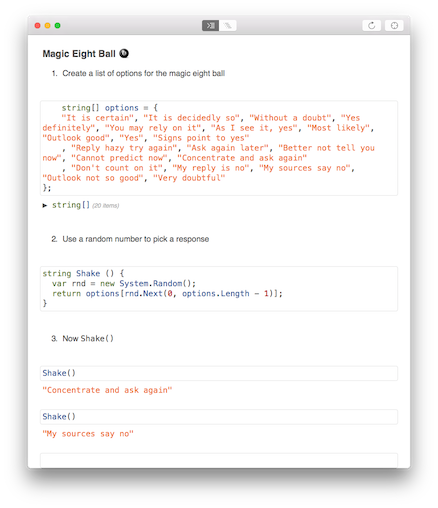As explained in the last post, it's easy to add Nuget packages to Xamarin Workbooks. My immediate reaction to this news was "I want to use Xamarin.Forms!" Unfortunately it's not immediately obvious how to get Xamarin.Forms into a Workbook... so here are the steps (for an iOS Workbook):
1. Add the Xamarin.Forms nuget (and reference the platform)
When you add the Xamarin.Forms Nuget, four assemblies will be referenced (including the iOS Platform assembly for Xamarin.Forms). The using statements need to be added too - don't forget to add the Xamarin.Forms.Platform.iOS namespace:
2. Create a Page and App as usual
In both classes it's a good idea to create public properties for elements you want to manipulate in the workbook.
This allows those controls to be referenced later in the workbook...
3. Hack the FormsAppDelegate
The biggest hurdle to getting Xamarin.Forms to run is that in a normal iOS app, the AppDelegate must be a subclass of FormsApplicationDelegate to wire up various bits of Xamarin.Forms. Peeking into the open-source, the key thing we need to do is set the RootViewController... the following code does the initialization we need to get a Workbook running:
WARNING: obviously this approach misses some of the other code implemented in FormsApplicationDelegate so some things might not work as expected. This is a bit of a hack :)
4. Run It
The public properties on the App and Page classes mean the workbook can manipulate those elements to demonstrate various Xamarin.Forms capabilities.
Try it out with the WorkbookFormsTest workbook:
Check out the more complex ListView1 workbook too:
p.s. the irony of included screenshots of code is not lost on me - but hey, it's actually a good reason to download and us Xamarin Workbooks to try these samples out :D
1. Add the Xamarin.Forms nuget (and reference the platform)
When you add the Xamarin.Forms Nuget, four assemblies will be referenced (including the iOS Platform assembly for Xamarin.Forms). The using statements need to be added too - don't forget to add the Xamarin.Forms.Platform.iOS namespace:
2. Create a Page and App as usual
In both classes it's a good idea to create public properties for elements you want to manipulate in the workbook.
This allows those controls to be referenced later in the workbook...
3. Hack the FormsAppDelegate
The biggest hurdle to getting Xamarin.Forms to run is that in a normal iOS app, the AppDelegate must be a subclass of FormsApplicationDelegate to wire up various bits of Xamarin.Forms. Peeking into the open-source, the key thing we need to do is set the RootViewController... the following code does the initialization we need to get a Workbook running:
WARNING: obviously this approach misses some of the other code implemented in FormsApplicationDelegate so some things might not work as expected. This is a bit of a hack :)
4. Run It
The public properties on the App and Page classes mean the workbook can manipulate those elements to demonstrate various Xamarin.Forms capabilities.
Try it out with the WorkbookFormsTest workbook:
Check out the more complex ListView1 workbook too:
p.s. the irony of included screenshots of code is not lost on me - but hey, it's actually a good reason to download and us Xamarin Workbooks to try these samples out :D